WHATSAPP CATALOGUE
How to create WhatsApp catalog on META
1. First you have to open Meta business account that is business.facebook.com than click on All Tools From Left panel and than commerce manager.

2. In assets you have to create a catalog for that you have to click on (+) icon
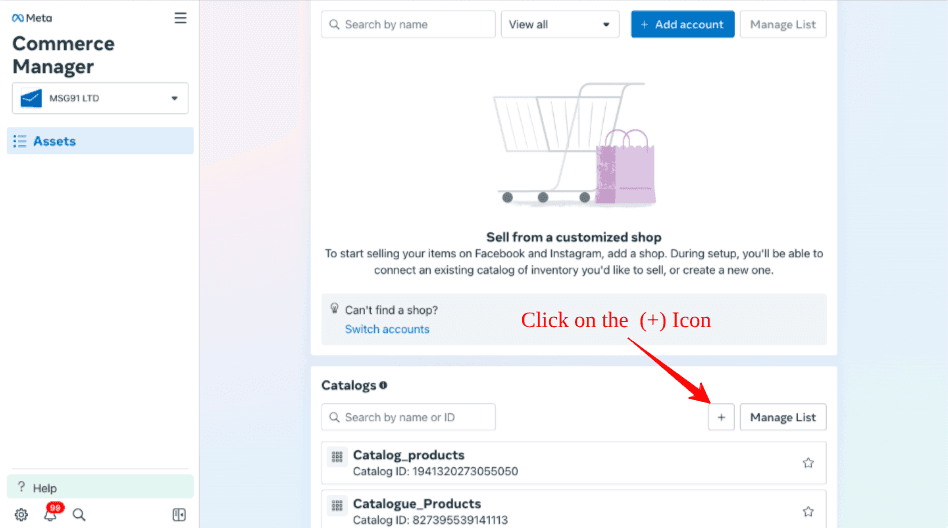
3. Then click on continue to create new catalogs and if you want to use an existing catalog then click on existing.
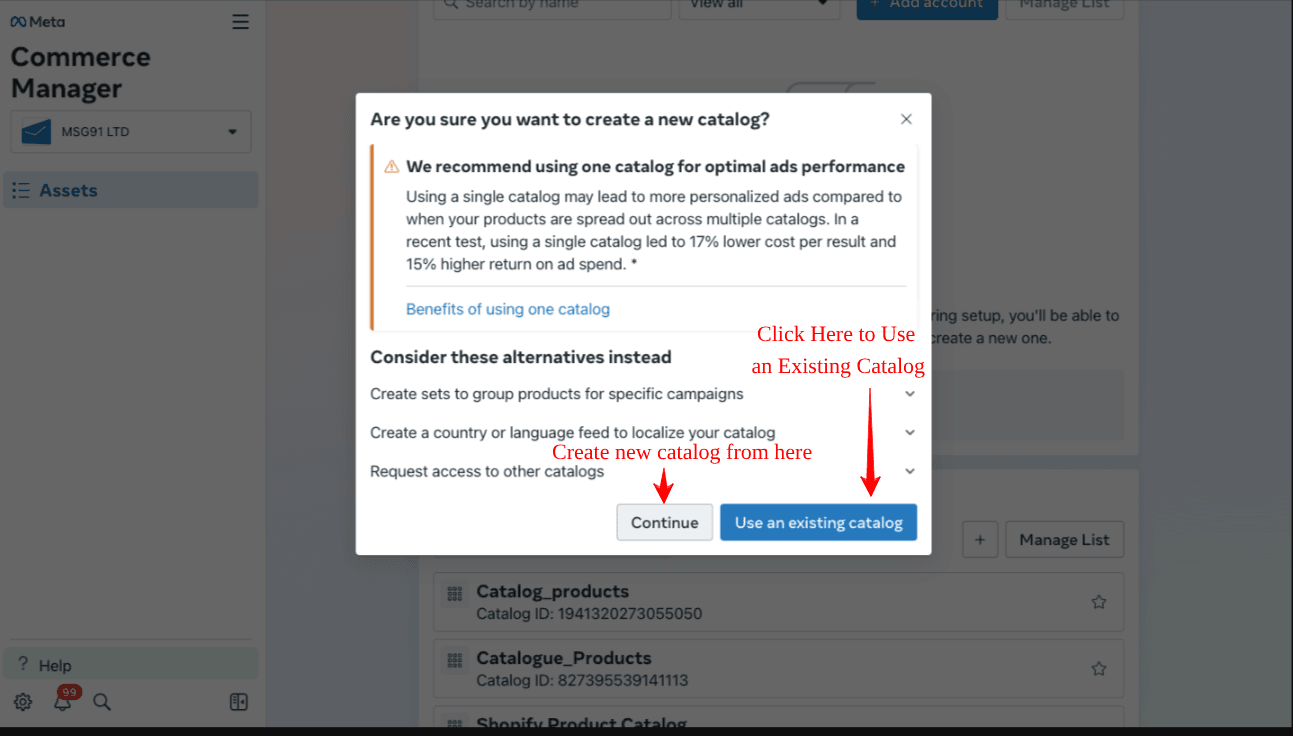
4. Here is the panel where you can create a catalog. There are 2 options in which we can create a catalog direct or We can also connect to partner platform.

5. If you want to connect to partner platform just turn on the toggle. Then select the partner name For ex. I select Shopify. After that click on continue.

6. Now choose your account if you have multiple account.
7. Then your Shopify store will open. Now from the left side click on products and then catalogs and select your products and you are able to create the catalog.
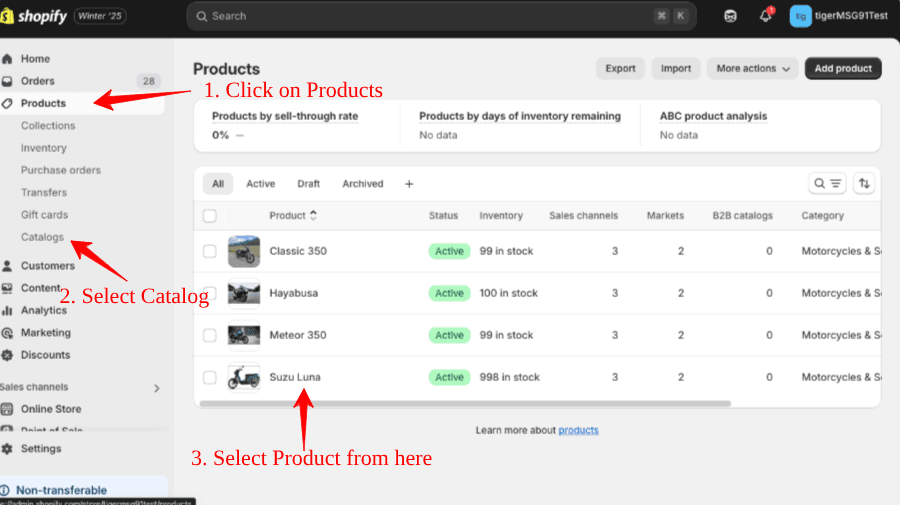
8. Another way to create New Catalog - Just select your business portfolio and enter the name of the your catalog and click Next.
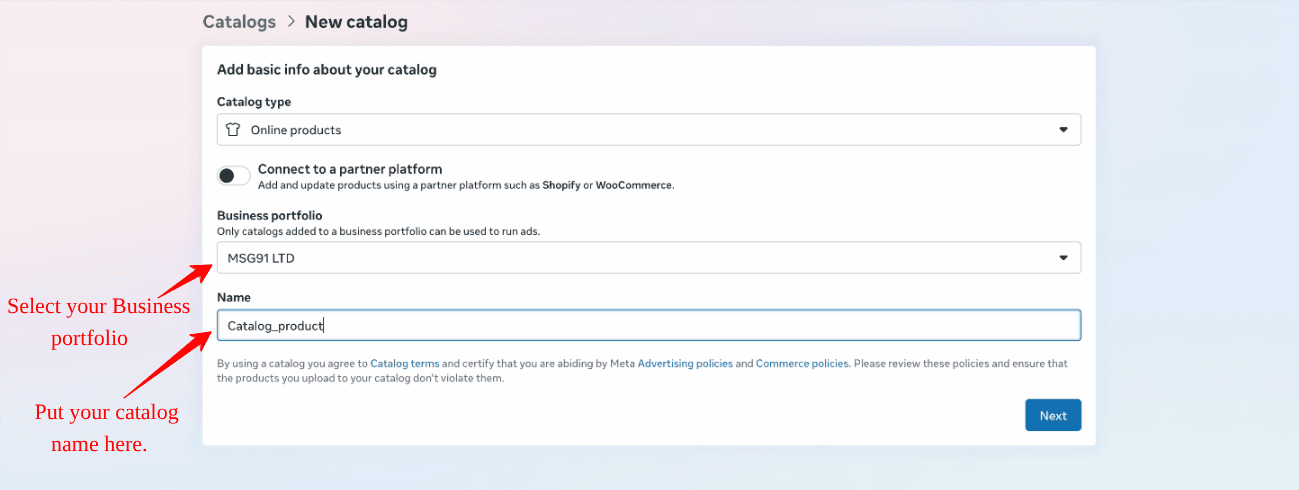
9. Connect your catalog to event tracking and click on next.
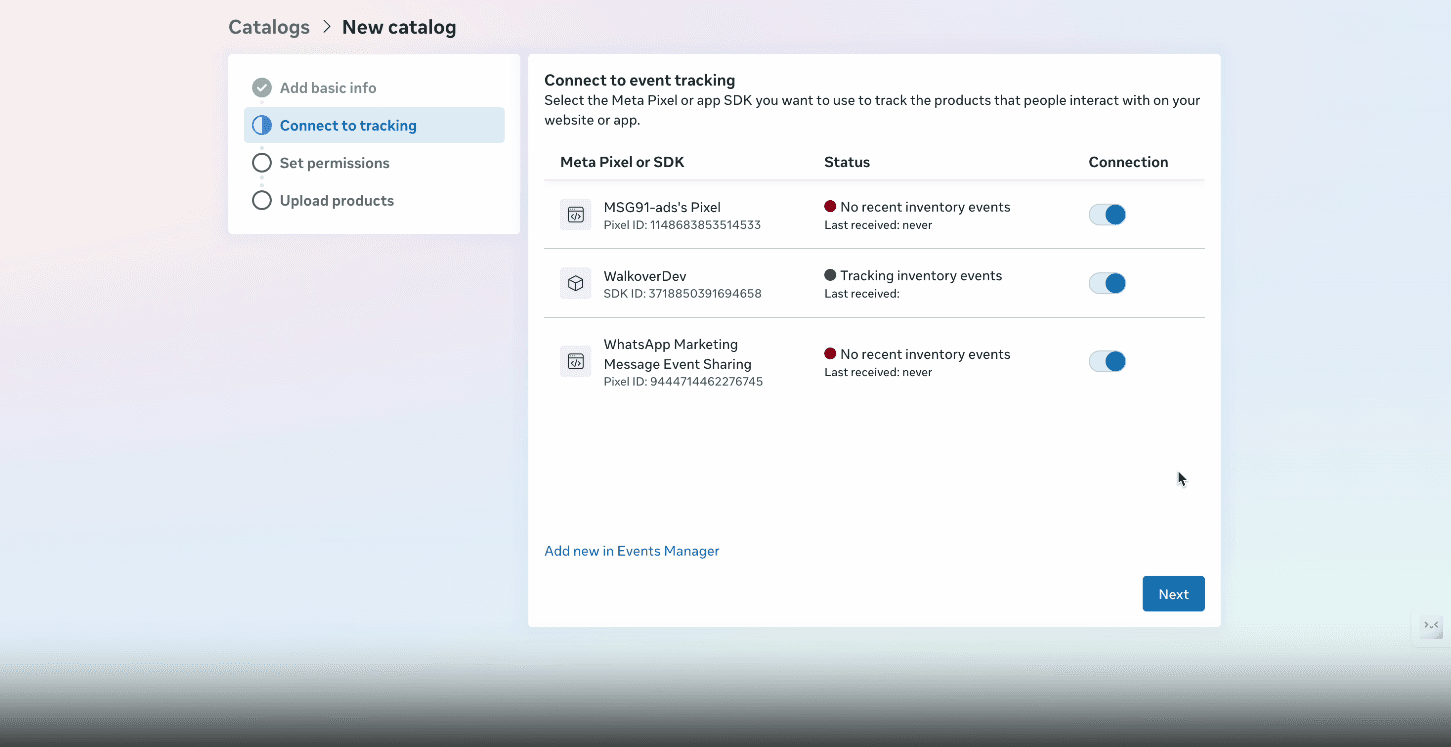
10. If you want to give permission to any people kindly give from here. Than click on next.

11. Now you can select that you want to connect the WhatsApp catalog from data feed or add manually.

12. How to create catalog in commerce manager. Please refer to the below link.
https://www.facebook.com/business/help/1275400645914358?id=725943027795860
13. Add the products and upload items.

Scroll to the Left of the panel.

Scroll to the Left of the panel.

You Are Done with adding the catalog on META.
How to add catalog on WhatsApp number on META.
1. Go to Setting on your META account.

Then Go to WhatsApp accounts in Left Panel and Select the account in which you want to connect the catalog then Click on WhatsApp manager at the bottom right of your WhatsApp account.

Select Catalog on the left panel and Click on Choose a Catalog. A pop-up window will appear.

Choose the Catalog from the drop down list and Click on Next.

Your Catalog will be visible on your screen. Copy the business Id from the page link. Like shown in the picture.

You are Done with adding the Catalog on Meta. Now we can proceed with adding the catalog on the MSG91.
How to Add Catalog in MSG91 Account.
1. On the MSG91 Dashboard click on WhatsApp.
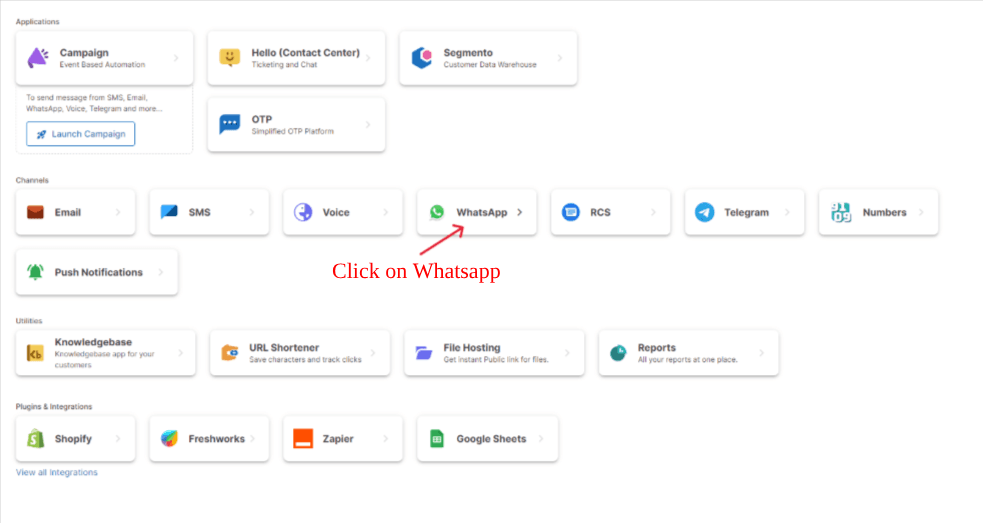
Navigate to the side panel and click on the numbers. Click on the 3 dots of the number in which you want to connect catalogue then click on Connect catalogue.

3. Enter the Business ID that we copied in 5th step of (Connecting catalog on META) into the pop-up that will be showcased. Click on Proceed once the details are entered. The Business ID can be obtained from the URL Section of your business account.

After clicking "Proceed," you will be redirected to Facebook login, where a list of business accounts will be showcased. Select the account from which you want to connect MSG91. Click on continue once the account is selected.

Select the catalogue from the list you want MSG91 to access. Click on continue once the catalog is selected.
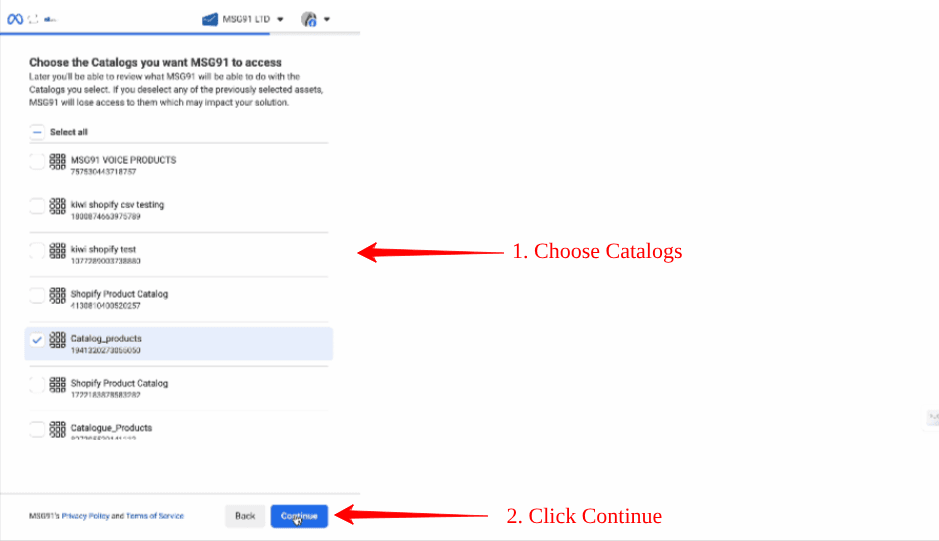
Click on Save to review what MSG91 is requesting permission to do.
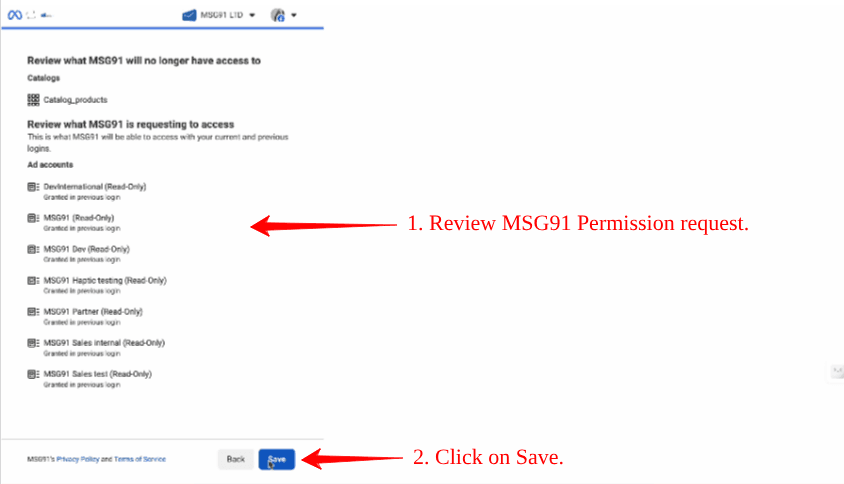
A message will be displayed regarding the account that has been connected to MSG91.
Click on Got it once it’s displayed.

Now you have added the Catalog with MSG91 - Now you can send the Catalog through WhatsApp Templates:
Once this is done you can send the message.
Frequently Asked Questions (FAQ)
What is the WhatsApp Catalog feature?
WhatsApp Catalog allows businesses to showcase their products directly within WhatsApp, enabling customers to browse and place orders through the chat interface.
Are there limitations on catalog messages in WhatsApp?
WhatsApp currently supports up to 30 products per message, and each message must follow their formatting and compliance rules.
Can I include dynamic product links or "Add to Cart" buttons?
Catalog messages can include CTAs like "View Product" or "Shop Now," linking directly to the Meta hosted product detail page.
Do I need a Facebook (Meta) Commerce Manager account for this integration?
Yes, a Commerce Manager account is required to host your product catalog, which will then be linked to your WhatsApp Business account.
1663832908583941.png)