Google Spreadsheet- How to send MSG91 Campaign
You can send MSG91 multi-channel campaigns directly from your Google spreadsheet by using this add-on without switching back and forth to the panel. This add-on is introduced to save you time and help you to send campaigns efficiently to all your contacts.
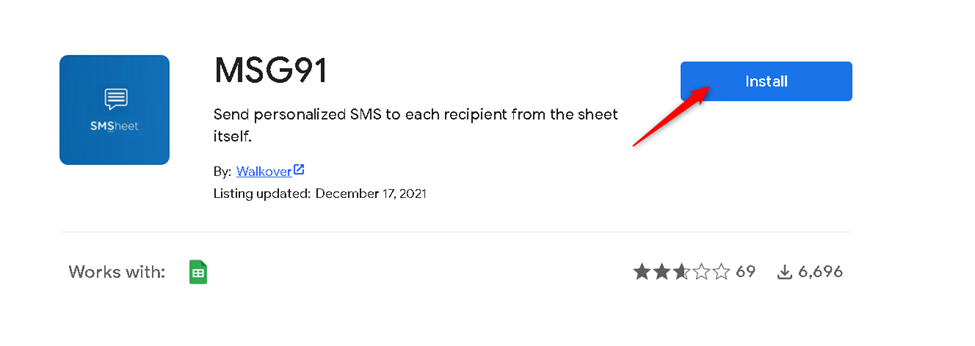
For Sending Campaign:
Step 17: Click on Extension and hover over MSG91 and select Campaign.
Step 18: The Campaign sheet will get opened. You will see a list of campaigns created in the campaign section of the MSG91 portal. Select one.
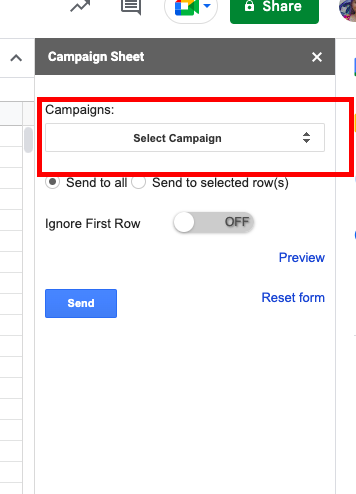
Step 19: Make sure to create columns for the contact details and the content variables you used in the campaign. Map them to the data in the sheet.
Step 20: Click on Send.
In case you have not created any campaigns yet, please refer to this article: https://msg91.com/help/MSG91/what-is-campaign-and-how-to-use-it
If you are not seeing the options in MSG91 Addon-
Step 17: Click on Extension, hover to Add-ons, and then click on Manage add-ons.
Step 18: Click on the three dots.
Step 19: Select use in this document option
Note: If the option is already ticked, then skip this step. But you will need to refresh your window. After that, you can go to the MSG91 option from the Extension tab and you will see the Emai, SMS, or Campaign option.
NOTE: If sent without a country code, submission and deduction depend on the detected country based on the starting number: For, 91xxxxxxxxxx, etc
1663832908583941.png)